Here I will talk about how to set a splash screen at windows startup.
It will appear after windows boot screen and before windows logon screen.
And this splash screen can be any image.
First of all you have to do this:
1. Create a folder in your C drive (If C drive Does not exist, create anywhere) and Rename it to "Logo"
2. Create an image file with Bitmap format (.BMP)
3. You can do this in paint, open image file in Paint, and Save As Bitmap file (24 bit).
4. Rename it to Logo and copy, then Paste to Logo folder.
5. Copy this code (Below) and Paste in notepad then
click, Save As, file name, Logo.reg
Save it anywhere, double-click on file and click yes.
Done! Restart and see.
Copy This Code....
Windows Registry Editor Version 5.00
[HKEY_USERS\.DEFAULT\Control Panel\Desktop]
"Wallpaper"="C:\\Logo\\Logo.bmp"
"WallpaperStyle"="1"
*If you did not created the Logo folder so copy the full path with file extens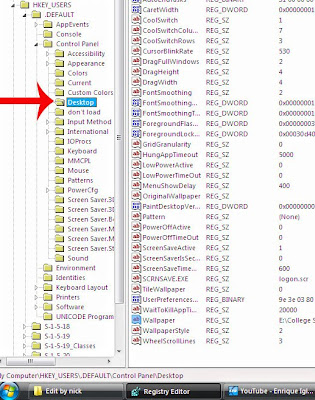 ion and paste in above code.
ion and paste in above code.
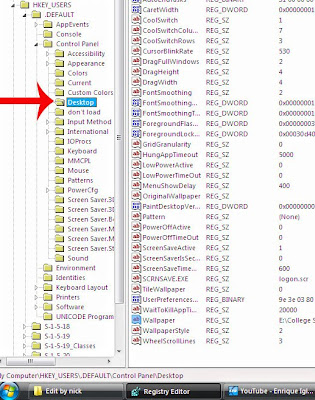 ion and paste in above code.
ion and paste in above code.
in place of "C:\\Logo\\Logo.bmp" use "\\"
(Double Backslash)
If you do not trust the registry file do this manually
1. Click on your start menu
2. Click on Run...
3. Write regedit , then hit Enter
4. On Browser Dialog (Left Pane)
Click HKEY_USERS
Click .DEFAULT
Click Conrtol Panel
Click Desktop
5. Okay fine on Right Hand There is a key named as Wallpaper, its initial Value is none.
6. Double Click on the Wallpaper Key and Paste
the full Path of file with file name and Extension. Save it.
7. Here you can set the path of your Image file
9. Double Click on the WallpaperStyle Key and Change the value to “1”, initial was “2”
1 for Centre 2 for Stretched
10. Here are other keys, play with them but beware you cannot "Undo" It. So create a backup file by Exporting Registry file.
Comment your queries!


You are awesome. Thanks for the info.
ReplyDeleteYou are welcome :)
DeleteGreat info till now.
ReplyDelete